Getting Started with GTK
GTK is a widget toolkit. Each user interface created by GTK consists of widgets. This is implemented in C using GObject, an object-oriented framework for C. Widgets are organized in a hierachy. The window widget is the main container. The user interface is then built by adding buttons, drop-down menus, input fields, and other widgets to the window. If you are creating complex user interfaces it is recommended to use GtkBuilder and its GTK-specific markup description language, instead of assembling the interface manually. You can also use a visual user interface editor, like Glade.
GTK is event-driven. The toolkit listens for events such as a click on a button, and passes the event to your application.
This chapter contains some tutorial information to get you started with GTK programming. It assumes that you have GTK, its dependencies and a C compiler installed and ready to use. If you need to build GTK itself first, refer to the Compiling the GTK libraries section in this reference.
Basics
To begin our introduction to GTK, we’ll start with a simple signal-based Gtk application. This program will create an empty 200×200 pixel window.
Save the following code as a file named example-0.c:
#include <gtk/gtk.h>
static void
activate (GtkApplication* app,
gpointer user_data)
{
GtkWidget *window;
window = gtk_application_window_new (app);
gtk_window_set_title (GTK_WINDOW (window), "Window");
gtk_window_set_default_size (GTK_WINDOW (window), 200, 200);
gtk_widget_show_all (window);
}
int
main (int argc,
char **argv)
{
GtkApplication *app;
int status;
app = gtk_application_new ("org.gtk.example", G_APPLICATION_FLAGS_NONE);
g_signal_connect (app, "activate", G_CALLBACK (activate), NULL);
status = g_application_run (G_APPLICATION (app), argc, argv);
g_object_unref (app);
return status;
}
You can compile the program above with GCC using:
gcc `pkg-config --cflags gtk+-3.0` -o example-0 example-0.c `pkg-config --libs gtk+-3.0`
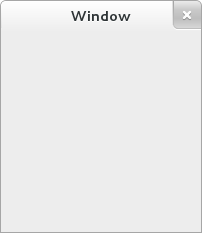
For more information on how to compile a GTK application, please refer to the Compiling GTK Applications section.
All GTK applications must include the gtk/gtk.h header, which declares
functions, types and macros required by GTK applications. Even if GTK
installs multiple header files, only the top level gtk/gtk.h header can be
directly included by third party code. The compiler will abort with an error
if any other header is directly included.
In a GTK application, the purpose of the main() function is to create a
GtkApplication object and run it. In this example a
GtkApplication pointer named app is called and then initialized using
gtk_application_new().
When creating a GtkApplication you need to pick an application identifier
(a name) and input to gtk_application_new() as parameter. For this example
org.gtk.example is used but for choosing an identifier for your
application see the corresponding tutorial on the GNOME developer
documentation website.
Lastly gtk_application_new() takes a GApplicationFlags as input
for your application, if your application would have special needs.
Next the GApplication::activate signal is connected to the
activate() function defined above the main() function. The activate
signal will be sent when your application is launched with
g_application_run() on the line below. The g_application_run()
function also takes as arguments the pointers to the command line arguments
counter and string array; this allows GTK to parse specific command line
arguments that control the behavior of GTK itself.
Within g_application_run(), the activate signal is emitted and we then
proceed into the activate() function of the application. Inside the
activate() function we want to construct our GTK window, so that a window
is shown when the application is launched. The call to
gtk_application_window_new() will create a new GtkWindow and
store it inside the window pointer. The window will have a frame, a title
bar, and window controls depending on the platform.
A window title is set using gtk_window_set_title(). This function
takes a GtkWindow pointer and a string as input. As our window pointer is
a GtkWidget pointer, we need to cast it to GtkWindow. But instead of
casting window via the typical C cast (GtkWindow *), window can be cast
using the macro GTK_WINDOW(). GTK_WINDOW() will check if the pointer is
an instance of the GtkWindow class, before casting, and emit a warning if
the check fails. More information about this convention can be found in the
GObject documentation.
Finally the window size is set using gtk_window_set_default_size()
and the window is then shown by GTK via gtk_widget_show_all().
When you exit the window, by for example pressing the X, the
g_application_run() function returns with a number which is saved inside
an integer named status. Afterwards, the GtkApplication object is freed
from memory with g_object_unref(). Finally the status integer
is returned and the GTK application exits.
While the program is running, GTK is receiving events. These are typically input events caused by the user interacting with your program, but also things like messages from the window manager or other applications. GTK processes these and as a result, signals may be emitted on your widgets. Connecting handlers for these signals is how you normally make your program do something in response to user input.
The following example is slightly more complex, and tries to showcase some of the capabilities of GTK.
In the long tradition of programming languages and libraries, it is called Hello, World.
Save the following code as a file named example-1.c:
#include <gtk/gtk.h>
static void
print_hello (GtkWidget *widget,
gpointer data)
{
g_print ("Hello World\n");
}
static void
activate (GtkApplication *app,
gpointer user_data)
{
GtkWidget *window;
GtkWidget *button;
GtkWidget *button_box;
window = gtk_application_window_new (app);
gtk_window_set_title (GTK_WINDOW (window), "Window");
gtk_window_set_default_size (GTK_WINDOW (window), 200, 200);
button_box = gtk_button_box_new (GTK_ORIENTATION_HORIZONTAL);
gtk_container_add (GTK_CONTAINER (window), button_box);
button = gtk_button_new_with_label ("Hello World");
g_signal_connect (button, "clicked", G_CALLBACK (print_hello), NULL);
g_signal_connect_swapped (button, "clicked", G_CALLBACK (gtk_widget_destroy), window);
gtk_container_add (GTK_CONTAINER (button_box), button);
gtk_widget_show_all (window);
}
int
main (int argc,
char **argv)
{
GtkApplication *app;
int status;
app = gtk_application_new ("org.gtk.example", G_APPLICATION_FLAGS_NONE);
g_signal_connect (app, "activate", G_CALLBACK (activate), NULL);
status = g_application_run (G_APPLICATION (app), argc, argv);
g_object_unref (app);
return status;
}
You can compile the program above with GCC using:
gcc `pkg-config --cflags gtk+-3.0` -o example-1 example-1.c `pkg-config --libs gtk+-3.0`
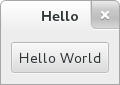
As seen above, example-1.c builds further upon example-0.c by adding a
button to our window, with the label “Hello World”. Two new GtkWidget
pointers are declared to accomplish this, button and button_box. The
button_box variable is created to store a GtkButtonBox which is
GTK’s way of controlling the size and layout of buttons. The GtkButtonBox
is created and assigned to gtk_button_box_new() which takes a
GtkOrientation enumeration as parameter. The buttons which this box
will contain can either be stored horizontally or vertically but this does
not matter in this particular case as we are dealing with only one button.
After initializing button_box with horizontal orientation, the code adds
the button_box widget to the window widget using
gtk_container_add().
Next the button variable is initialized in similar manner.
gtk_button_new_with_label() is called which returns a
GtkButton to be stored inside button. Afterwards button is
added to our button_box. Using g_signal_connect() the button
is connected to a function in our app called print_hello(), so that when
the button is clicked, GTK will call this function. As the print_hello()
function does not use any data as input, NULL is passed to it.
print_hello() calls g_print() with the string “Hello World” which will
print Hello World in a terminal if the GTK application was started from one.
After connecting print_hello(), another signal is connected to the
clicked signal of the button using
g_signal_connect_swapped(). This functions is similar to
g_signal_connect() with the difference lying in how the callback function
is treated. g_signal_connect_swapped() allows you to specify what the
callback function should take as parameter by letting you pass it as data.
In this case the function being called back is gtk_widget_destroy() and
the window pointer is passed to it. This has the effect that when the button
is clicked, the whole GTK window is destroyed. In contrast, if a normal
g_signal_connect() were used to connect the clicked signal with
gtk_widget_destroy(), then the button itself would have been destroyed,
not the window.
The rest of the code in example-1.c is identical to example-0.c.
The next section will elaborate further on how to add several widgets to your GTK application.
Packing
When creating an application, you’ll want to put more than one widget inside a window. When you want to put more than one widget into a window, it becomes important to control how each widget is positioned and sized. This is where packing comes in.
GTK comes with a large variety of layout containers whose purpose it is to control the layout of the child widgets that are added to them.
The following example shows how the GtkGrid container lets you
arrange several buttons.
Save the following code as a file named example-2.c:
#include <gtk/gtk.h>
static void
print_hello (GtkWidget *widget,
gpointer data)
{
g_print ("Hello World\n");
}
static void
activate (GtkApplication *app,
gpointer user_data)
{
GtkWidget *window;
GtkWidget *grid;
GtkWidget *button;
/* create a new window, and set its title */
window = gtk_application_window_new (app);
gtk_window_set_title (GTK_WINDOW (window), "Window");
gtk_container_set_border_width (GTK_CONTAINER (window), 10);
/* Here we construct the container that is going pack our buttons */
grid = gtk_grid_new ();
/* Pack the container in the window */
gtk_container_add (GTK_CONTAINER (window), grid);
button = gtk_button_new_with_label ("Button 1");
g_signal_connect (button, "clicked", G_CALLBACK (print_hello), NULL);
/* Place the first button in the grid cell (0, 0), and make it fill
* just 1 cell horizontally and vertically (ie no spanning)
*/
gtk_grid_attach (GTK_GRID (grid), button, 0, 0, 1, 1);
button = gtk_button_new_with_label ("Button 2");
g_signal_connect (button, "clicked", G_CALLBACK (print_hello), NULL);
/* Place the second button in the grid cell (1, 0), and make it fill
* just 1 cell horizontally and vertically (ie no spanning)
*/
gtk_grid_attach (GTK_GRID (grid), button, 1, 0, 1, 1);
button = gtk_button_new_with_label ("Quit");
g_signal_connect_swapped (button, "clicked", G_CALLBACK (gtk_widget_destroy), window);
/* Place the Quit button in the grid cell (0, 1), and make it
* span 2 columns.
*/
gtk_grid_attach (GTK_GRID (grid), button, 0, 1, 2, 1);
/* Now that we are done packing our widgets, we show them all
* in one go, by calling gtk_widget_show_all() on the window.
* This call recursively calls gtk_widget_show() on all widgets
* that are contained in the window, directly or indirectly.
*/
gtk_widget_show_all (window);
}
int
main (int argc,
char **argv)
{
GtkApplication *app;
int status;
app = gtk_application_new ("org.gtk.example", G_APPLICATION_FLAGS_NONE);
g_signal_connect (app, "activate", G_CALLBACK (activate), NULL);
status = g_application_run (G_APPLICATION (app), argc, argv);
g_object_unref (app);
return status;
}
You can compile the program above with GCC using:
gcc `pkg-config --cflags gtk+-3.0` -o example-2 example-2.c `pkg-config --libs gtk+-3.0`
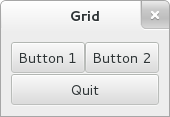
Building user interfaces
When constructing a more complicated user interface, with dozens or hundreds of widgets, doing all the setup work in C code is cumbersome, and making changes becomes next to impossible.
Thankfully, GTK supports the separation of user interface layout from your
business logic, by using UI descriptions in an XML format that can be parsed
by the GtkBuilder class.
Save the following XML as a file named builder.ui:
<interface>
<object id="window" class="GtkWindow">
<property name="visible">True</property>
<property name="title">Grid</property>
<property name="border-width">10</property>
<child>
<object id="grid" class="GtkGrid">
<property name="visible">True</property>
<child>
<object id="button1" class="GtkButton">
<property name="visible">True</property>
<property name="label">Button 1</property>
</object>
<packing>
<property name="left-attach">0</property>
<property name="top-attach">0</property>
</packing>
</child>
<child>
<object id="button2" class="GtkButton">
<property name="visible">True</property>
<property name="label">Button 2</property>
</object>
<packing>
<property name="left-attach">1</property>
<property name="top-attach">0</property>
</packing>
</child>
<child>
<object id="quit" class="GtkButton">
<property name="visible">True</property>
<property name="label">Quit</property>
</object>
<packing>
<property name="left-attach">0</property>
<property name="top-attach">1</property>
<property name="width">2</property>
</packing>
</child>
</object>
<packing>
</packing>
</child>
</object>
</interface>
Save the following code as a file named example-3.c:
#include <gtk/gtk.h>
static void
print_hello (GtkWidget *widget,
gpointer data)
{
g_print ("Hello World\n");
}
int
main (int argc,
char *argv[])
{
GtkBuilder *builder;
GObject *window;
GObject *button;
GError *error = NULL;
gtk_init (&argc, &argv);
/* Construct a GtkBuilder instance and load our UI description */
builder = gtk_builder_new ();
if (gtk_builder_add_from_file (builder, "builder.ui", &error) == 0)
{
g_printerr ("Error loading file: %s\n", error->message);
g_clear_error (&error);
return 1;
}
/* Connect signal handlers to the constructed widgets. */
window = gtk_builder_get_object (builder, "window");
g_signal_connect (window, "destroy", G_CALLBACK (gtk_main_quit), NULL);
button = gtk_builder_get_object (builder, "button1");
g_signal_connect (button, "clicked", G_CALLBACK (print_hello), NULL);
button = gtk_builder_get_object (builder, "button2");
g_signal_connect (button, "clicked", G_CALLBACK (print_hello), NULL);
button = gtk_builder_get_object (builder, "quit");
g_signal_connect (button, "clicked", G_CALLBACK (gtk_main_quit), NULL);
gtk_main ();
return 0;
}
You can compile the program above with GCC using:
gcc `pkg-config --cflags gtk+-3.0` -o example-3 example-3.c `pkg-config --libs gtk+-3.0`
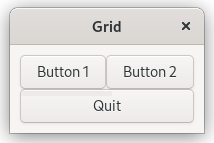
Note that GtkBuilder can also be used to construct objects that are not
widgets, such as tree models, adjustments, etc. That is the reason the
method we use here is called gtk_builder_get_object() and returns a
GObject instead of a GtkWidget.
GtkBuilder will load the file from the current directory; for installed
applications, you can pass a full path to
gtk_builder_add_from_file() to make the execution of your program
independent of the current directory. A common location to install UI
descriptions and similar data is /usr/share/appname, but it will require
installing the file separately from your binary.
It is also possible to embed the UI description in the source code as a
string and use gtk_builder_add_from_string() to load it; keeping
the UI description in a separate file has several advantages: it is then
possible to make minor adjustments to the UI without recompiling your
program, and, more importantly, graphical UI editors such as Glade can load
the file and allow you to create and modify your UI by point-and-click.
It is possible to have the UI description as a separate file during
development, and then embed it in the compiled executable at build time by
using GResource.
Building applications
A GTK application consists of a number of files:
A binary:
The main executable of your application; it typically is installed in the
binaries directory, e.g. /usr/bin.
A desktop file:
The desktop file provides important information about the application to the
desktop shell, such as its name, icon, D-Bus name, command line to launch it,
etc. It is typically installed in /usr/share/applications.
An icon:
The icon gets installed in the “hicolor” icon theme directory, e.g.
/usr/share/icons/hicolor/48x48/apps, where it will be found regardless of
the current icon theme.
A settings schema:
If the application uses GSettings, it will install its schema in
/usr/share/glib-2.0/schemas and run glib-compile-schemas to ensure
that the schema can be used.
Other resources:
Other files, such as GtkBuilder UI definition files, are best loaded from
resources stored in the application binary itself. This eliminates the need
for most of the files that would traditionally be installed in an
application-specific location in /usr/share.
GTK includes application support that is built on top of GApplication. In
this tutorial we’ll build a simple application by starting from scratch,
adding more and more pieces over time. Along the way, we’ll learn about
GtkApplication, templates, resources, application menus, settings,
GtkHeaderBar, GtkStack, GtkSearchBar,
GtkListBox, and more.
The full, buildable sources for these examples can be found in the
examples directory of the GTK source distribution, or online in the GTK
Git repository. You can build each example separately by using make with the
Makefile.example file. For more information, see the README included in
the examples directory.
A trivial application
When using GtkApplication, the main() function can be very simple. We
just call g_application_run() and give it an instance of our application class.
#include <gtk/gtk.h>
#include "exampleapp.h"
int
main (int argc, char *argv[])
{
return g_application_run (G_APPLICATION (example_app_new ()), argc, argv);
}
All the application logic is in the application class, which is a subclass
of GtkApplication. Our example does not yet have any interesting
functionality. All it does is open a window when it is activated without
arguments, and open the files it is given, if it is started with arguments.
To handle these two cases, we override the activate() virtual function,
which gets called when the application is launched without commandline
arguments; and the open() virtual function, which gets called when the
application is launched with command line arguments.
To learn more about GApplication entry points, consult the GIO documentation.
#include <gtk/gtk.h>
#include "exampleapp.h"
#include "exampleappwin.h"
struct _ExampleApp
{
GtkApplication parent;
};
G_DEFINE_TYPE(ExampleApp, example_app, GTK_TYPE_APPLICATION);
static void
example_app_init (ExampleApp *app)
{
}
static void
example_app_activate (GApplication *app)
{
ExampleAppWindow *win;
win = example_app_window_new (EXAMPLE_APP (app));
gtk_window_present (GTK_WINDOW (win));
}
static void
example_app_open (GApplication *app,
GFile **files,
gint n_files,
const gchar *hint)
{
GList *windows;
ExampleAppWindow *win;
int i;
windows = gtk_application_get_windows (GTK_APPLICATION (app));
if (windows)
win = EXAMPLE_APP_WINDOW (windows->data);
else
win = example_app_window_new (EXAMPLE_APP (app));
for (i = 0; i < n_files; i++)
example_app_window_open (win, files[i]);
gtk_window_present (GTK_WINDOW (win));
}
static void
example_app_class_init (ExampleAppClass *class)
{
G_APPLICATION_CLASS (class)->activate = example_app_activate;
G_APPLICATION_CLASS (class)->open = example_app_open;
}
ExampleApp *
example_app_new (void)
{
return g_object_new (EXAMPLE_APP_TYPE,
"application-id", "org.gtk.exampleapp",
"flags", G_APPLICATION_HANDLES_OPEN,
NULL);
}
Another important class that is part of the application support in GTK is
GtkApplicationWindow. It is typically subclassed as well. Our subclass
does not do anything yet, so we will just get an empty window.
#include <gtk/gtk.h>
#include "exampleapp.h"
#include "exampleappwin.h"
struct _ExampleAppWindow
{
GtkApplicationWindow parent;
};
G_DEFINE_TYPE(ExampleAppWindow, example_app_window, GTK_TYPE_APPLICATION_WINDOW);
static void
example_app_window_init (ExampleAppWindow *app)
{
}
static void
example_app_window_class_init (ExampleAppWindowClass *class)
{
}
ExampleAppWindow *
example_app_window_new (ExampleApp *app)
{
return g_object_new (EXAMPLE_APP_WINDOW_TYPE, "application", app, NULL);
}
void
example_app_window_open (ExampleAppWindow *win,
GFile *file)
{
}
As part of the initial setup of our application, we also create an icon and a desktop file:

[Desktop Entry]
Type=Application
Name=Example
Icon=exampleapp
StartupNotify=true
Exec=@bindir@/exampleapp
Note that `bindir@` needs to be replaced with the actual path to the binary
before this desktop file can be used.
Here is what we’ve achieved so far:
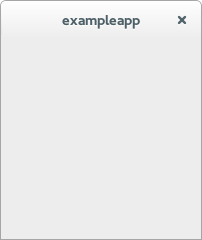
This does not look very impressive yet, but our application is already presenting itself on the session bus, it has single-instance semantics, and it accepts files as commandline arguments.
Populating the window
In this step, we use a GtkBuilder template to associate a GtkBuilder ui file with our application window class.
Our simple ui file puts a GtkHeaderBar on top of a GtkStack widget. The header bar contains a GtkStackSwitcher, which is a standalone widget to show a row of ‘tabs’ for the pages of a GtkStack.
<?xml version="1.0" encoding="UTF-8"?>
<interface>
<!-- interface-requires gtk+ 3.8 -->
<template class="ExampleAppWindow" parent="GtkApplicationWindow">
<property name="title" translatable="yes">Example Application</property>
<property name="default-width">600</property>
<property name="default-height">400</property>
<child>
<object class="GtkBox" id="content_box">
<property name="visible">True</property>
<property name="orientation">vertical</property>
<child>
<object class="GtkHeaderBar" id="header">
<property name="visible">True</property>
<child type="title">
<object class="GtkStackSwitcher" id="tabs">
<property name="visible">True</property>
<property name="stack">stack</property>
</object>
</child>
</object>
</child>
<child>
<object class="GtkStack" id="stack">
<property name="visible">True</property>
</object>
</child>
</object>
</child>
</template>
</interface>
To make use of this file in our application, we revisit our
GtkApplicationWindow subclass, and call
gtk_widget_class_set_template_from_resource() from the class init function
to set the ui file as template for this class. We also add a call to
gtk_widget_init_template() in the instance init function to instantiate the
template for each instance of our class.
// ...
static void
example_app_window_init (ExampleAppWindow *win)
{
gtk_widget_init_template (GTK_WIDGET (win));
}
static void
example_app_window_class_init (ExampleAppWindowClass *class)
{
gtk_widget_class_set_template_from_resource (GTK_WIDGET_CLASS (class),
"/org/gtk/exampleapp/window.ui");
}
// ...
You may have noticed that we used the _from_resource() variant of the
function that sets a template. Now we need to use GLib’s resource
functionality to include the ui file in the binary. This is commonly done by
listing all resources in a .gresource.xml file, such as this:
<?xml version="1.0" encoding="UTF-8"?>
<gresources>
<gresource prefix="/org/gtk/exampleapp">
<file preprocess="xml-stripblanks">window.ui</file>
</gresource>
</gresources>
This file has to be converted into a C source file that will be compiled and
linked into the application together with the other source files. To do so,
we use the glib-compile-resources utility:
glib-compile-resources exampleapp.gresource.xml --target=resources.c --generate-source
Our application now looks like this:
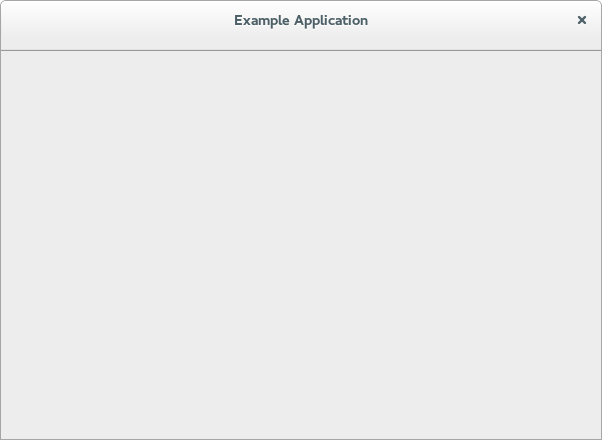
Opening files
In this step, we make our application show the content of all the files that it is given on the commandline.
To this end, we add a private struct to our application window subclass and
keep a reference to the GtkStack there. The
gtk_widget_class_bind_template_child_private() function arranges things so
that after instantiating the template, the stack member of the private
struct will point to the widget of the same name from the template.
// ...
struct _ExampleAppWindowPrivate
{
GtkWidget *stack;
};
G_DEFINE_TYPE_WITH_PRIVATE(ExampleAppWindow, example_app_window, GTK_TYPE_APPLICATION_WINDOW)
...
static void
example_app_window_class_init (ExampleAppWindowClass *class)
{
gtk_widget_class_set_template_from_resource (GTK_WIDGET_CLASS (class),
"/org/gtk/exampleapp/window.ui");
gtk_widget_class_bind_template_child_private (GTK_WIDGET_CLASS (class),
ExampleAppWindow,
stack);
}
// ...
Now we revisit the example_app_window_open() function that is called for
each commandline argument, and construct a GtkTextView that we then add as a
page to the stack:
// ...
void
example_app_window_open (ExampleAppWindow *win,
GFile *file)
{
ExampleAppWindowPrivate *priv;
gchar *basename;
GtkWidget *scrolled, *view;
gchar *contents;
gsize length;
priv = example_app_window_get_instance_private (win);
basename = g_file_get_basename (file);
scrolled = gtk_scrolled_window_new (NULL, NULL);
gtk_widget_show (scrolled);
gtk_widget_set_hexpand (scrolled, TRUE);
gtk_widget_set_vexpand (scrolled, TRUE);
view = gtk_text_view_new ();
gtk_text_view_set_editable (GTK_TEXT_VIEW (view), FALSE);
gtk_text_view_set_cursor_visible (GTK_TEXT_VIEW (view), FALSE);
gtk_widget_show (view);
gtk_container_add (GTK_CONTAINER (scrolled), view);
gtk_stack_add_titled (GTK_STACK (priv->stack), scrolled, basename, basename);
if (g_file_load_contents (file, NULL, &contents, &length, NULL, NULL))
{
GtkTextBuffer *buffer;
buffer = gtk_text_view_get_buffer (GTK_TEXT_VIEW (view));
gtk_text_buffer_set_text (buffer, contents, length);
g_free (contents);
}
g_free (basename);
}
// ...
Note that we did not have to touch the stack switcher at all. It gets all
its information from the stack that it belongs to. Here, we are passing the
label to show for each file as the last argument to the
gtk_stack_add_titled() function.
Our application is beginning to take shape:
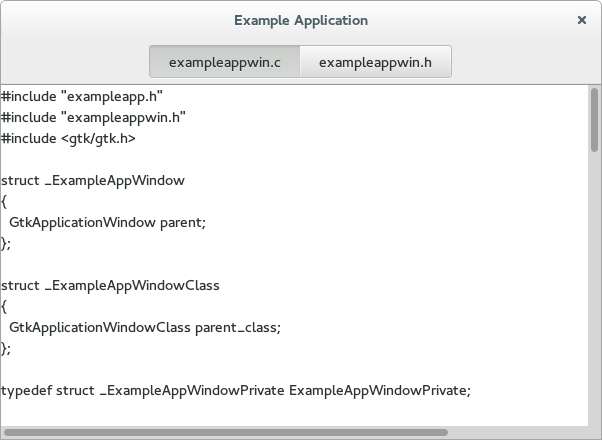
An application menu
An application menu is shown by GNOME shell at the top of the screen. It is meant to collect infrequently used actions that affect the whole application.
Just like the window template, we specify our application menu in a ui file, and add it as a resource to our binary.
<?xml version="1.0"?>
<interface>
<!-- interface-requires gtk+ 3.0 -->
<menu id="appmenu">
<section>
<item>
<attribute name="label" translatable="yes">_Preferences</attribute>
<attribute name="action">app.preferences</attribute>
</item>
</section>
<section>
<item>
<attribute name="label" translatable="yes">_Quit</attribute>
<attribute name="action">app.quit</attribute>
</item>
</section>
</menu>
</interface>
To associate the app menu with the application, we have to call
gtk_application_set_app_menu(). Since app menus work by activating GActions,
we also have to add a suitable set of actions to our application.
Both of these tasks are best done in the startup() virtual function, which
is guaranteed to be called once for each primary application instance:
// ...
static void
preferences_activated (GSimpleAction *action,
GVariant *parameter,
gpointer app)
{
}
static void
quit_activated (GSimpleAction *action,
GVariant *parameter,
gpointer app)
{
g_application_quit (G_APPLICATION (app));
}
static GActionEntry app_entries[] =
{
{ "preferences", preferences_activated, NULL, NULL, NULL },
{ "quit", quit_activated, NULL, NULL, NULL }
};
static void
example_app_startup (GApplication *app)
{
GtkBuilder *builder;
GMenuModel *app_menu;
const gchar *quit_accels[2] = { "<Ctrl>Q", NULL };
G_APPLICATION_CLASS (example_app_parent_class)->startup (app);
g_action_map_add_action_entries (G_ACTION_MAP (app),
app_entries, G_N_ELEMENTS (app_entries),
app);
gtk_application_set_accels_for_action (GTK_APPLICATION (app),
"app.quit",
quit_accels);
builder = gtk_builder_new_from_resource ("/org/gtk/exampleapp/app-menu.ui");
app_menu = G_MENU_MODEL (gtk_builder_get_object (builder, "appmenu"));
gtk_application_set_app_menu (GTK_APPLICATION (app), app_menu);
g_object_unref (builder);
}
static void
example_app_class_init (ExampleAppClass *class)
{
G_APPLICATION_CLASS (class)->startup = example_app_startup;
}
// ...
Our preferences menu item does not do anything yet, but the Quit menu item
is fully functional. Note that it can also be activated by the usual
Ctrl+Q shortcut. The shortcut was added with
gtk_application_set_accels_for_action().
The application menu looks like this:
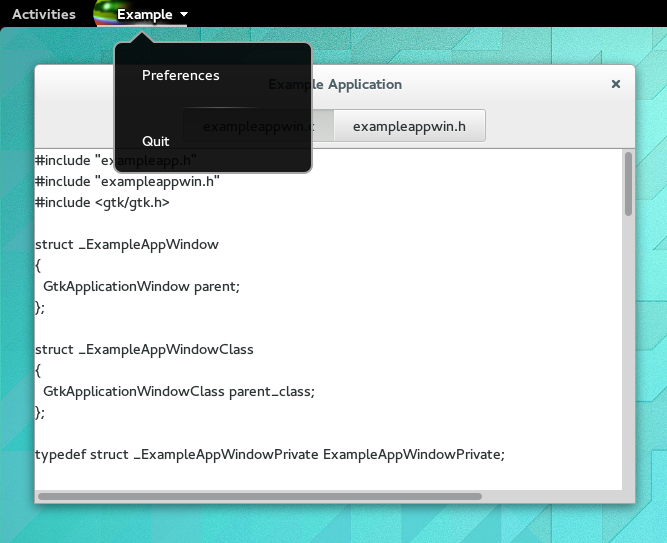
A preference dialog
A typical application will have a some preferences that should be remembered from one run to the next. Even for our simple example application, we may want to change the font that is used for the content.
We are going to use GSettings to store our preferences. GSettings requires a schema that describes our settings:
<?xml version="1.0" encoding="UTF-8"?>
<schemalist>
<schema path="/org/gtk/exampleapp/" id="org.gtk.exampleapp">
<key name="font" type="s">
<default>'Monospace 12'</default>
<summary>Font</summary>
<description>The font to be used for content.</description>
</key>
<key name="transition" type="s">
<choices>
<choice value='none'/>
<choice value='crossfade'/>
<choice value='slide-left-right'/>
</choices>
<default>'none'</default>
<summary>Transition</summary>
<description>The transition to use when switching tabs.</description>
</key>
</schema>
</schemalist>
Before we can make use of this schema in our application, we need to compile
it into the binary form that GSettings expects. GIO provides macros to do
this in Autotools-based projects, whereas Meson provides the same
functionality through the gnome module.
Next, we need to connect our settings to the widgets that they are supposed to control. One convenient way to do this is to use GSettings bind functionality to bind settings keys to object properties, as we do here for the transition setting.
// ...
static void
example_app_window_init (ExampleAppWindow *win)
{
ExampleAppWindowPrivate *priv;
priv = example_app_window_get_instance_private (win);
gtk_widget_init_template (GTK_WIDGET (win));
priv->settings = g_settings_new ("org.gtk.exampleapp");
g_settings_bind (priv->settings, "transition",
priv->stack, "transition-type",
G_SETTINGS_BIND_DEFAULT);
}
// ...
The code to connect the font setting is a little more involved, since there is no simple object property that it corresponds to, so we are not going to go into that here.
At this point, the application will already react if you change one of the
settings, e.g. using the gsettings commandline tool. Of course, we expect
the application to provide a preference dialog for these. So lets do that
now. Our preference dialog will be a subclass of GtkDialog, and we’ll use
the same techniques that we’ve already seen: templates, private structs,
settings bindings.
Lets start with the template:
<?xml version="1.0" encoding="UTF-8"?>
<interface>
<!-- interface-requires gtk+ 3.8 -->
<template class="ExampleAppPrefs" parent="GtkDialog">
<property name="title" translatable="yes">Preferences</property>
<property name="resizable">False</property>
<property name="modal">True</property>
<child internal-child="vbox">
<object class="GtkBox" id="vbox">
<child>
<object class="GtkGrid" id="grid">
<property name="visible">True</property>
<property name="margin">6</property>
<property name="row-spacing">12</property>
<property name="column-spacing">6</property>
<child>
<object class="GtkLabel" id="fontlabel">
<property name="visible">True</property>
<property name="label">_Font:</property>
<property name="use-underline">True</property>
<property name="mnemonic-widget">font</property>
<property name="xalign">1</property>
</object>
<packing>
<property name="left-attach">0</property>
<property name="top-attach">0</property>
</packing>
</child>
<child>
<object class="GtkFontButton" id="font">
<property name="visible">True</property>
</object>
<packing>
<property name="left-attach">1</property>
<property name="top-attach">0</property>
</packing>
</child>
<child>
<object class="GtkLabel" id="transitionlabel">
<property name="visible">True</property>
<property name="label">_Transition:</property>
<property name="use-underline">True</property>
<property name="mnemonic-widget">transition</property>
<property name="xalign">1</property>
</object>
<packing>
<property name="left-attach">0</property>
<property name="top-attach">1</property>
</packing>
</child>
<child>
<object class="GtkComboBoxText" id="transition">
<property name="visible">True</property>
<items>
<item translatable="yes" id="none">None</item>
<item translatable="yes" id="crossfade">Fade</item>
<item translatable="yes" id="slide-left-right">Slide</item>
</items>
</object>
<packing>
<property name="left-attach">1</property>
<property name="top-attach">1</property>
</packing>
</child>
</object>
</child>
</object>
</child>
</template>
</interface>
Next comes the dialog class:
#include <gtk/gtk.h>
#include "exampleapp.h"
#include "exampleappwin.h"
#include "exampleappprefs.h"
struct _ExampleAppPrefs
{
GtkDialog parent;
};
typedef struct _ExampleAppPrefsPrivate ExampleAppPrefsPrivate;
struct _ExampleAppPrefsPrivate
{
GSettings *settings;
GtkWidget *font;
GtkWidget *transition;
};
G_DEFINE_TYPE_WITH_PRIVATE(ExampleAppPrefs, example_app_prefs, GTK_TYPE_DIALOG)
static void
example_app_prefs_init (ExampleAppPrefs *prefs)
{
ExampleAppPrefsPrivate *priv;
priv = example_app_prefs_get_instance_private (prefs);
gtk_widget_init_template (GTK_WIDGET (prefs));
priv->settings = g_settings_new ("org.gtk.exampleapp");
g_settings_bind (priv->settings, "font",
priv->font, "font",
G_SETTINGS_BIND_DEFAULT);
g_settings_bind (priv->settings, "transition",
priv->transition, "active-id",
G_SETTINGS_BIND_DEFAULT);
}
static void
example_app_prefs_dispose (GObject *object)
{
ExampleAppPrefsPrivate *priv;
priv = example_app_prefs_get_instance_private (EXAMPLE_APP_PREFS (object));
g_clear_object (&priv->settings);
G_OBJECT_CLASS (example_app_prefs_parent_class)->dispose (object);
}
static void
example_app_prefs_class_init (ExampleAppPrefsClass *class)
{
G_OBJECT_CLASS (class)->dispose = example_app_prefs_dispose;
gtk_widget_class_set_template_from_resource (GTK_WIDGET_CLASS (class),
"/org/gtk/exampleapp/prefs.ui");
gtk_widget_class_bind_template_child_private (GTK_WIDGET_CLASS (class), ExampleAppPrefs, font);
gtk_widget_class_bind_template_child_private (GTK_WIDGET_CLASS (class), ExampleAppPrefs, transition);
}
ExampleAppPrefs *
example_app_prefs_new (ExampleAppWindow *win)
{
return g_object_new (EXAMPLE_APP_PREFS_TYPE, "transient-for", win, "use-header-bar", TRUE, NULL);
}
Now we revisit the preferences_activated() function in our application
class, and make it open a new preference dialog:
// ...
static void
preferences_activated (GSimpleAction *action,
GVariant *parameter,
gpointer app)
{
ExampleAppPrefs *prefs;
GtkWindow *win;
win = gtk_application_get_active_window (GTK_APPLICATION (app));
prefs = example_app_prefs_new (EXAMPLE_APP_WINDOW (win));
gtk_window_present (GTK_WINDOW (prefs));
}
// ...
After all this work, our application can now show a preference dialog like this:

Adding a search bar
We continue to flesh out the functionality of our application. For now, we
add search. GTK supports this with GtkSearchEntry and GtkSearchBar. The
search bar is a widget that can slide in from the top of a container to
present a search entry.
We add a toggle button to the header bar, which can be used to slide out the search bar below the header bar.
<?xml version="1.0" encoding="UTF-8"?>
<interface>
<!-- interface-requires gtk+ 3.8 -->
<template class="ExampleAppWindow" parent="GtkApplicationWindow">
<property name="title" translatable="yes">Example Application</property>
<property name="default-width">600</property>
<property name="default-height">400</property>
<child>
<object class="GtkBox" id="content_box">
<property name="visible">True</property>
<property name="orientation">vertical</property>
<child>
<object class="GtkHeaderBar" id="header">
<property name="visible">True</property>
<child type="title">
<object class="GtkStackSwitcher" id="tabs">
<property name="visible">True</property>
<property name="stack">stack</property>
</object>
</child>
<child>
<object class="GtkToggleButton" id="search">
<property name="visible">True</property>
<property name="sensitive">False</property>
<style>
<class name="image-button"/>
</style>
<child>
<object class="GtkImage" id="search-icon">
<property name="visible">True</property>
<property name="icon-name">edit-find-symbolic</property>
<property name="icon-size">1</property>
</object>
</child>
</object>
<packing>
<property name="pack-type">end</property>
</packing>
</child>
</object>
</child>
<child>
<object class="GtkSearchBar" id="searchbar">
<property name="visible">True</property>
<child>
<object class="GtkSearchEntry" id="searchentry">
<signal name="search-changed" handler="search_text_changed"/>
<property name="visible">True</property>
</object>
</child>
</object>
</child>
<child>
<object class="GtkStack" id="stack">
<signal name="notify::visible-child" handler="visible_child_changed"/>
<property name="visible">True</property>
</object>
</child>
</object>
</child>
</template>
</interface>
Implementing the search needs quite a few code changes that we are not going to completely go over here. The central piece of the search implementation is a signal handler that listens for text changes in the search entry:
// ...
static void
search_text_changed (GtkEntry *entry,
ExampleAppWindow *win)
{
ExampleAppWindowPrivate *priv;
const gchar *text;
GtkWidget *tab;
GtkWidget *view;
GtkTextBuffer *buffer;
GtkTextIter start, match_start, match_end;
text = gtk_entry_get_text (entry);
if (text[0] == '\0')
return;
priv = example_app_window_get_instance_private (win);
tab = gtk_stack_get_visible_child (GTK_STACK (priv->stack));
view = gtk_bin_get_child (GTK_BIN (tab));
buffer = gtk_text_view_get_buffer (GTK_TEXT_VIEW (view));
/* Very simple-minded search implementation */
gtk_text_buffer_get_start_iter (buffer, &start);
if (gtk_text_iter_forward_search (&start, text, GTK_TEXT_SEARCH_CASE_INSENSITIVE,
&match_start, &match_end, NULL))
{
gtk_text_buffer_select_range (buffer, &match_start, &match_end);
gtk_text_view_scroll_to_iter (GTK_TEXT_VIEW (view), &match_start,
0.0, FALSE, 0.0, 0.0);
}
}
static void
example_app_window_init (ExampleAppWindow *win)
{
// ...
gtk_widget_class_bind_template_callback (GTK_WIDGET_CLASS (class), search_text_changed);
// ...
}
// ...
With the search bar, our application now looks like this:
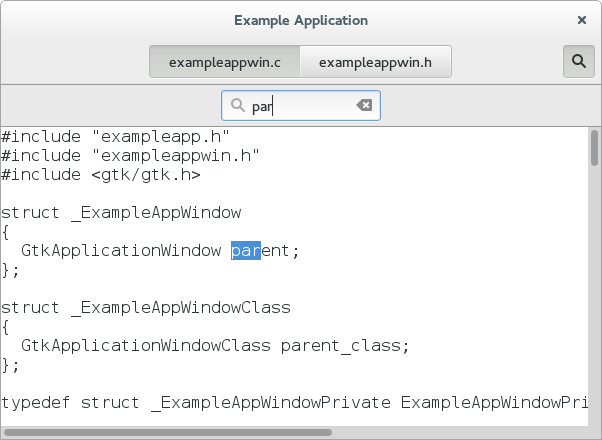
Adding a side bar
As another piece of functionality, we are adding a sidebar, which
demonstrates GtkMenuButton, GtkRevealer and GtkListBox.
<?xml version="1.0" encoding="UTF-8"?>
<interface>
<!-- interface-requires gtk+ 3.8 -->
<template class="ExampleAppWindow" parent="GtkApplicationWindow">
<property name="title" translatable="yes">Example Application</property>
<property name="default-width">600</property>
<property name="default-height">400</property>
<child>
<object class="GtkBox" id="content_box">
<property name="visible">True</property>
<property name="orientation">vertical</property>
<child>
<object class="GtkHeaderBar" id="header">
<property name="visible">True</property>
<child type="title">
<object class="GtkStackSwitcher" id="tabs">
<property name="visible">True</property>
<property name="stack">stack</property>
</object>
</child>
<child>
<object class="GtkToggleButton" id="search">
<property name="visible">True</property>
<property name="sensitive">False</property>
<style>
<class name="image-button"/>
</style>
<child>
<object class="GtkImage" id="search-icon">
<property name="visible">True</property>
<property name="icon-name">edit-find-symbolic</property>
<property name="icon-size">1</property>
</object>
</child>
</object>
<packing>
<property name="pack-type">end</property>
</packing>
</child>
<child>
<object class="GtkMenuButton" id="gears">
<property name="visible">True</property>
<property name="direction">none</property>
<property name="use-popover">True</property>
<style>
<class name="image-button"/>
</style>
</object>
<packing>
<property name="pack-type">end</property>
</packing>
</child>
</object>
</child>
<child>
<object class="GtkSearchBar" id="searchbar">
<property name="visible">True</property>
<child>
<object class="GtkSearchEntry" id="searchentry">
<signal name="search-changed" handler="search_text_changed"/>
<property name="visible">True</property>
</object>
</child>
</object>
</child>
<child>
<object class="GtkBox" id="hbox">
<property name="visible">True</property>
<child>
<object class="GtkRevealer" id="sidebar">
<property name="visible">True</property>
<property name="transition-type">slide-right</property>
<child>
<object class="GtkScrolledWindow" id="sidebar-sw">
<property name="visible">True</property>
<property name="hscrollbar-policy">never</property>
<property name="vscrollbar-policy">automatic</property>
<child>
<object class="GtkListBox" id="words">
<property name="visible">True</property>
<property name="selection-mode">none</property>
</object>
</child>
</object>
</child>
</object>
</child>
<child>
<object class="GtkStack" id="stack">
<signal name="notify::visible-child" handler="visible_child_changed"/>
<property name="visible">True</property>
</object>
</child>
</object>
</child>
</object>
</child>
</template>
</interface>
The code to populate the sidebar with buttons for the words found in each file is a little too involved to go into here. But we’ll look at the code to add the gears menu.
As expected by now, the gears menu is specified in a GtkBuilder UI file:
<?xml version="1.0"?>
<interface>
<!-- interface-requires gtk+ 3.0 -->
<menu id="menu">
<section>
<item>
<attribute name="label" translatable="yes">_Words</attribute>
<attribute name="action">win.show-words</attribute>
</item>
</section>
</menu>
</interface>
To connect the menuitem to the show-words setting, we use a GAction
corresponding to the given GSettings key.
// ...
static void
example_app_window_init (ExampleAppWindow *win)
{
// ...
builder = gtk_builder_new_from_resource ("/org/gtk/exampleapp/gears-menu.ui");
menu = G_MENU_MODEL (gtk_builder_get_object (builder, "menu"));
gtk_menu_button_set_menu_model (GTK_MENU_BUTTON (priv->gears), menu);
g_object_unref (builder);
action = g_settings_create_action (priv->settings, "show-words");
g_action_map_add_action (G_ACTION_MAP (win), action);
g_object_unref (action);
}
// ...
What our application looks like now:
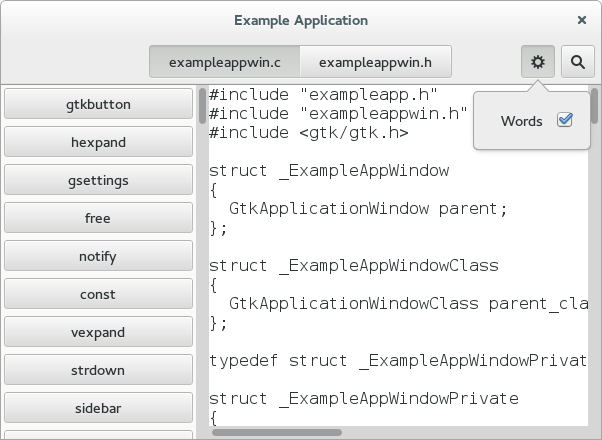
Properties
Widgets and other objects have many useful properties.
Here we show some ways to use them in new and flexible ways, by wrapping
them in actions with GPropertyAction or by binding them with GBinding.
To set this up, we add two labels to the header bar in our window template,
named lines_label and lines, and bind them to struct members in the
private struct, as we’ve seen a couple of times by now.
We add a new “Lines” menu item to the gears menu, which triggers the
show-lines action:
<?xml version="1.0"?>
<interface>
<!-- interface-requires gtk+ 3.0 -->
<menu id="menu">
<section>
<item>
<attribute name="label" translatable="yes">_Words</attribute>
<attribute name="action">win.show-words</attribute>
</item>
<item>
<attribute name="label" translatable="yes">_Lines</attribute>
<attribute name="action">win.show-lines</attribute>
</item>
</section>
</menu>
</interface>
To make this menu item do something, we create a property action for the
visible property of the lines label, and add it to the actions of the
window. The effect of this is that the visibility of the label gets toggled
every time the action is activated.
Since we want both labels to appear and disappear together, we bind the
visible property of the lines_label widget to the same property of the
lines widget.
// ...
static void
example_app_window_init (ExampleAppWindow *win)
{
// ...
action = (GAction*) g_property_action_new ("show-lines", priv->lines, "visible");
g_action_map_add_action (G_ACTION_MAP (win), action);
g_object_unref (action);
g_object_bind_property (priv->lines, "visible",
priv->lines_label, "visible",
G_BINDING_DEFAULT);
}
// ...
We also need a function that counts the lines of the currently active tab,
and updates the lines label. See the full source if you are interested in
the details.
This brings our example application to this appearance:
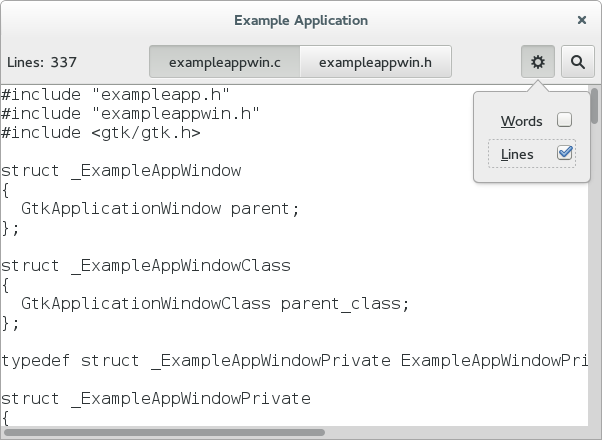
Header bar
Our application already uses a GtkHeaderBar, but so far it still gets a
‘normal’ window titlebar on top of that. This is a bit redundant, and we
will now tell GTK to use the header bar as replacement for the titlebar. To
do so, we move it around to be a direct child of the window, and set its
type to be titlebar.
<?xml version="1.0" encoding="UTF-8"?>
<interface>
<!-- interface-requires gtk+ 3.8 -->
<template class="ExampleAppWindow" parent="GtkApplicationWindow">
<property name="title" translatable="yes">Example Application</property>
<property name="default-width">600</property>
<property name="default-height">400</property>
<child type="titlebar">
<object class="GtkHeaderBar" id="header">
<property name="visible">True</property>
<property name="show-close-button">True</property>
<child>
<object class="GtkLabel" id="lines_label">
<property name="visible">False</property>
<property name="label" translatable="yes">Lines:</property>
</object>
<packing>
<property name="pack-type">start</property>
</packing>
</child>
<child>
<object class="GtkLabel" id="lines">
<property name="visible">False</property>
</object>
<packing>
<property name="pack-type">start</property>
</packing>
</child>
<child type="title">
<object class="GtkStackSwitcher" id="tabs">
<property name="visible">True</property>
<property name="stack">stack</property>
</object>
</child>
<child>
<object class="GtkToggleButton" id="search">
<property name="visible">True</property>
<property name="sensitive">False</property>
<style>
<class name="image-button"/>
</style>
<child>
<object class="GtkImage" id="search-icon">
<property name="visible">True</property>
<property name="icon-name">edit-find-symbolic</property>
<property name="icon-size">1</property>
</object>
</child>
</object>
<packing>
<property name="pack-type">end</property>
</packing>
</child>
<child>
<object class="GtkMenuButton" id="gears">
<property name="visible">True</property>
<property name="direction">none</property>
<property name="use-popover">True</property>
<style>
<class name="image-button"/>
</style>
</object>
<packing>
<property name="pack-type">end</property>
</packing>
</child>
</object>
</child>
<child>
<object class="GtkBox" id="content_box">
<property name="visible">True</property>
<property name="orientation">vertical</property>
<child>
<object class="GtkSearchBar" id="searchbar">
<property name="visible">True</property>
<child>
<object class="GtkSearchEntry" id="searchentry">
<signal name="search-changed" handler="search_text_changed"/>
<property name="visible">True</property>
</object>
</child>
</object>
</child>
<child>
<object class="GtkBox" id="hbox">
<property name="visible">True</property>
<child>
<object class="GtkRevealer" id="sidebar">
<property name="visible">True</property>
<property name="transition-type">slide-right</property>
<child>
<object class="GtkScrolledWindow" id="sidebar-sw">
<property name="visible">True</property>
<property name="hscrollbar-policy">never</property>
<property name="vscrollbar-policy">automatic</property>
<child>
<object class="GtkListBox" id="words">
<property name="visible">True</property>
<property name="selection-mode">none</property>
</object>
</child>
</object>
</child>
</object>
</child>
<child>
<object class="GtkStack" id="stack">
<signal name="notify::visible-child" handler="visible_child_changed"/>
<property name="visible">True</property>
</object>
</child>
</object>
</child>
</object>
</child>
</template>
</interface>
A small extra bonus of using a header bar is that we get a fallback application menu for free. Here is how the application now looks, if this fallback is used:
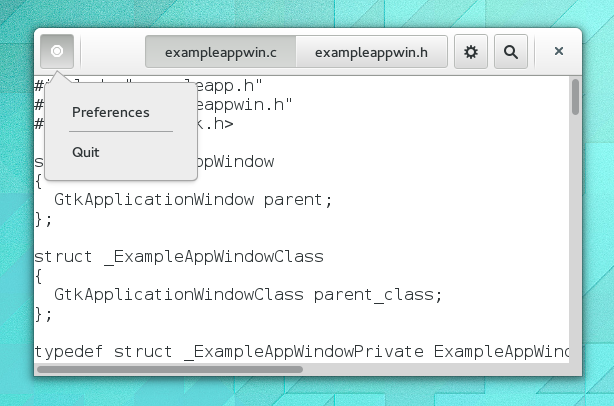
If we set up the window icon for our window, the menu button will use that instead of the generic placeholder icon you see here.
Custom drawing
Many widgets, like buttons, do all their drawing themselves. You just tell
them the label you want to see, and they figure out what font to use, draw
the button outline and focus rectangle, etc. Sometimes, it is necessary to
do some custom drawing. In that case, a GtkDrawingArea might be the right
widget to use. It offers a canvas on which you can draw by connecting to the
GtkWidget::draw signal.
The contents of a widget often need to be partially or fully redrawn, e.g.
when another window is moved and uncovers part of the widget, or when the
window containing it is resized. It is also possible to explicitly cause
part or all of the widget to be redrawn, by calling gtk_widget_queue_draw()
or its variants. GTK takes care of most of the details by providing a
ready-to-use Cairo context to the draw signal handler.
The following example shows a draw signal handler. It is a bit more
complicated than the previous examples, since it also demonstrates input
event handling by means of GtkWidget::button-press-event and
GtkWidget::motion-notify-event signal handlers.
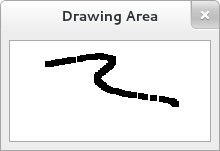
Save the following example in a file name example-4.c:
#include <gtk/gtk.h>
/* Surface to store current scribbles */
static cairo_surface_t *surface = NULL;
static void
clear_surface (void)
{
cairo_t *cr;
cr = cairo_create (surface);
cairo_set_source_rgb (cr, 1, 1, 1);
cairo_paint (cr);
cairo_destroy (cr);
}
/* Create a new surface of the appropriate size to store our scribbles */
static gboolean
configure_event_cb (GtkWidget *widget,
GdkEventConfigure *event,
gpointer data)
{
if (surface)
cairo_surface_destroy (surface);
surface = gdk_window_create_similar_surface (gtk_widget_get_window (widget),
CAIRO_CONTENT_COLOR,
gtk_widget_get_allocated_width (widget),
gtk_widget_get_allocated_height (widget));
/* Initialize the surface to white */
clear_surface ();
/* We've handled the configure event, no need for further processing. */
return TRUE;
}
/* Redraw the screen from the surface. Note that the ::draw
* signal receives a ready-to-be-used cairo_t that is already
* clipped to only draw the exposed areas of the widget
*/
static gboolean
draw_cb (GtkWidget *widget,
cairo_t *cr,
gpointer data)
{
cairo_set_source_surface (cr, surface, 0, 0);
cairo_paint (cr);
return FALSE;
}
/* Draw a rectangle on the surface at the given position */
static void
draw_brush (GtkWidget *widget,
gdouble x,
gdouble y)
{
cairo_t *cr;
/* Paint to the surface, where we store our state */
cr = cairo_create (surface);
cairo_rectangle (cr, x - 3, y - 3, 6, 6);
cairo_fill (cr);
cairo_destroy (cr);
/* Now invalidate the affected region of the drawing area. */
gtk_widget_queue_draw_area (widget, x - 3, y - 3, 6, 6);
}
/* Handle button press events by either drawing a rectangle
* or clearing the surface, depending on which button was pressed.
* The ::button-press signal handler receives a GdkEventButton
* struct which contains this information.
*/
static gboolean
button_press_event_cb (GtkWidget *widget,
GdkEventButton *event,
gpointer data)
{
/* paranoia check, in case we haven't gotten a configure event */
if (surface == NULL)
return FALSE;
if (event->button == GDK_BUTTON_PRIMARY)
{
draw_brush (widget, event->x, event->y);
}
else if (event->button == GDK_BUTTON_SECONDARY)
{
clear_surface ();
gtk_widget_queue_draw (widget);
}
/* We've handled the event, stop processing */
return TRUE;
}
/* Handle motion events by continuing to draw if button 1 is
* still held down. The ::motion-notify signal handler receives
* a GdkEventMotion struct which contains this information.
*/
static gboolean
motion_notify_event_cb (GtkWidget *widget,
GdkEventMotion *event,
gpointer data)
{
/* paranoia check, in case we haven't gotten a configure event */
if (surface == NULL)
return FALSE;
if (event->state & GDK_BUTTON1_MASK)
draw_brush (widget, event->x, event->y);
/* We've handled it, stop processing */
return TRUE;
}
static void
close_window (void)
{
if (surface)
cairo_surface_destroy (surface);
}
static void
activate (GtkApplication *app,
gpointer user_data)
{
GtkWidget *window;
GtkWidget *frame;
GtkWidget *drawing_area;
window = gtk_application_window_new (app);
gtk_window_set_title (GTK_WINDOW (window), "Drawing Area");
g_signal_connect (window, "destroy", G_CALLBACK (close_window), NULL);
gtk_container_set_border_width (GTK_CONTAINER (window), 8);
frame = gtk_frame_new (NULL);
gtk_frame_set_shadow_type (GTK_FRAME (frame), GTK_SHADOW_IN);
gtk_container_add (GTK_CONTAINER (window), frame);
drawing_area = gtk_drawing_area_new ();
/* set a minimum size */
gtk_widget_set_size_request (drawing_area, 100, 100);
gtk_container_add (GTK_CONTAINER (frame), drawing_area);
/* Signals used to handle the backing surface */
g_signal_connect (drawing_area, "draw",
G_CALLBACK (draw_cb), NULL);
g_signal_connect (drawing_area,"configure-event",
G_CALLBACK (configure_event_cb), NULL);
/* Event signals */
g_signal_connect (drawing_area, "motion-notify-event",
G_CALLBACK (motion_notify_event_cb), NULL);
g_signal_connect (drawing_area, "button-press-event",
G_CALLBACK (button_press_event_cb), NULL);
/* Ask to receive events the drawing area doesn't normally
* subscribe to. In particular, we need to ask for the
* button press and motion notify events that want to handle.
*/
gtk_widget_set_events (drawing_area, gtk_widget_get_events (drawing_area)
| GDK_BUTTON_PRESS_MASK
| GDK_POINTER_MOTION_MASK);
gtk_widget_show_all (window);
}
int
main (int argc,
char **argv)
{
GtkApplication *app;
int status;
app = gtk_application_new ("org.gtk.example", G_APPLICATION_FLAGS_NONE);
g_signal_connect (app, "activate", G_CALLBACK (activate), NULL);
status = g_application_run (G_APPLICATION (app), argc, argv);
g_object_unref (app);
return status;
}
You can compile the program above with GCC using:
gcc `pkg-config --cflags gtk+-3.0` -o example-4 example-4.c `pkg-config --libs gtk+-3.0`